Instant Checks by OnlineCheckWriter (Google Chrome™ Extension)
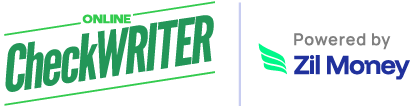
Instant Checks by OnlineCheckWriter
(Google Chrome™ Extension)
📞 Need Immediate Assistance?
Email: support@onlinecheckwriter.com
Phone: (408) 775-7720
Website: OnlineCheckWriter.com
📚 Table of Contents
📋 Overview
Instant Checks by OnlineCheckWriter is a powerful Google Chrome™ extension that revolutionizes check creation and delivery directly from your browser. Seamlessly integrated with the OnlineCheckWriter.com platform, this extension offers three convenient check delivery methods to meet all your payment needs.
✅ Complete Check Creation
Create checks with all necessary details including amount, payee, memo, date, and check number
📬 Multiple Delivery Options
Send via physical mail, print at home, or deliver electronically via email
🏦 Account Management
Manage multiple bank accounts and payees directly from the extension
💳 Credit Tracking
Monitor your credit balance for mailing services in real-time
🔍 Smart Search
Quickly find and filter bank accounts and payees with intelligent search
🔒 Secure Platform
Bank-level security with encrypted connections and secure authentication
🚀 Installation
- 1 Visit the Chrome Web Store
- 2 Click "Add to Chrome"
- 3 Confirm the installation when prompted
- 4 The extension icon will appear in your Google Chrome™ toolbar
- 5 Click the icon to open the extension
🎯 Getting Started
First-Time Setup
- 1 Click the extension icon in your Google Chrome™ toolbar
- 2 Sign in with your OnlineCheckWriter.com credentials
- 3 Select your company (if you have multiple companies associated with your account)
- 4 You'll be taken to the main interface
⚠️ Requirements
- An active OnlineCheckWriter.com account (Sign Up Here)
- At least one bank account configured
- Credits for mailing services (if using physical mail option)
💳 Creating and Sending Checks
Step 1: Select Bank Account
- Click on the "Select Bank Account" field
- Type to search through your bank accounts
- Select the desired account from the dropdown
Step 2: Enter Check Details
- Amount: Enter the check amount (e.g., 100.00)
- Check Number: Enter manually or click "Auto" button to auto-generate
- Date: Select the check date using the date picker
- Memo (Optional): Add any memo or reference information
Step 3: Select Delivery Method
Choose one of three delivery options:
📬 Physical Mail
Check is printed and mailed by OnlineCheckWriter
🖨️ Print at Home
Download PDF to print yourself
📧 eCheck (Email)
Send digitally via email
Step 4: Configure Delivery Options
📮 For Physical Mail:
Select your preferred shipping method:
🖨️ For Print at Home:
Select your paper type:
📧 For eCheck:
Enter the recipient's email address:
Step 5: Select Payee
- Click on "Select Payee" field
- Start typing to search existing payees
- Select from the dropdown, or click "+ Add new payee"
Step 6: Review and Send
Review all check details in the preview section before sending:
- Verify all details in the preview section
- Review your credit balance (for mail checks)
- Click "Send Check" button
- Wait for confirmation message
📨 Delivery Methods
| Delivery Method | How It Works | Requirements | Speed |
|---|---|---|---|
| Physical Mail | OnlineCheckWriter prints and mails the physical check | Mail credits in your account | Varies by shipping method |
| Print at Home | Download a PDF to print on your own printer | Printer and appropriate paper | Immediate |
| eCheck (Email) | Digital check sent via email | Payee's email address | Immediate |
👥 Managing Payees
Adding a New Payee
- 1 In the payee search dropdown, click "+ Add new payee"
- 2 Fill in the required information
- 3 Click "Save Address"
Viewing Existing Payees
- Navigate to the "Accounts & Payees" tab
- Scroll to the "Payees" section
- View all saved payees with their details
🏦 Managing Bank Accounts
Viewing Bank Accounts and Payees
Navigate to the "Accounts & Payees" tab to see all your configured accounts and saved payees:
Bank Account Information
Each bank account displays:
- Account nickname
- Bank name
- Last 4 digits of account number (masked for security)
Adding Bank Accounts
- Click "Add Bank Account on Website"
- You'll be redirected to OnlineCheckWriter.com
- Complete the bank account setup on the website
- Return to the extension to use the new account
🔧 Troubleshooting
| Issue | Solution |
|---|---|
| Can't log in | Verify credentials work on OnlineCheckWriter.com website first |
| Bank accounts not showing | Wait a moment after login, or refresh by switching tabs |
| Check sending fails |
• Verify all required fields are filled • Check credit balance for mail checks • Ensure payee information is complete • Verify internet connection |
| Search not working | Try partial search terms, check spelling, ensure the item exists in your account |
| Extension not opening | Refresh the browser, check if extension is enabled in Google Chrome™ settings, reinstall if necessary |
| Incomplete payee information error | As shown in the Accounts & Payees tab, ensure all required fields are filled for payees (name, address, city, state, ZIP) |
🔐 Security Notes
🛡️ Data Protection
- All communication uses secure HTTPS connections
- Authentication tokens are stored securely
- No sensitive banking details are stored locally
- Bank account numbers are partially masked for security
✅ Best Practices
- Always log out when using shared computers
- Keep your OnlineCheckWriter.com password secure
- Verify payee details before sending checks
- Monitor your account for unauthorized activity
💡 Pro Tips for Best Results
- Always verify the payee information before sending
- Keep check numbers sequential for better record-keeping
- Add descriptive memos for easier accounting
- Save frequently used payees to speed up future checks
- Use descriptive nicknames for bank accounts
- Review the preview section before finalizing any check
- Monitor your credit balance shown at the bottom of the Send Check tab
🔗 Additional Resources
Version 3.0.0 | Compatible with Google Chrome™ browsers | Requires active OnlineCheckWriter.com account
Google Chrome™ is a trademark of Google LLC. Use of this trademark is subject to Google Permissions.
© OnlineCheckWriter.com - All rights reserved | Privacy Policy | Terms of Use
Related Articles
Send Physical Mail Using OnlineCheckWriter (Google Chrome™ Extension)
Send Physical Mail Using OnlineCheckWriter (Document Mailing) The Send Physical Mail using OnlineCheckWriter Google Chrome Extension™ allows you to instantly send your digital PDF documents as real physical mail. Once uploaded, OnlineCheckWriter ...Create Virtual Cards using Zil Money on Google Chrome™
CREATE VIRTUAL CARDS USING ZIL MONEY™ Complete Guide to Managing Virtual and Gift Cards with the Google Chrome™ Extension PRIVACY POLICY ? Privacy Policy - Learn How We Protect Your Data https://zilmoney.com/privacy-policy/ WELCOME TO ZIL MONEY ...Send Physical Mail from Google Docs™
Send Physical Mail from Google Docs™ - OnlineCheckWriter™ Add-on Official OnlineCheckWriter™ add-on for Google Docs™. Send physical mail directly from your documents via USPS and FedEx. Print, envelope, and mail documents without leaving Google ...How to use OnlineCheckWriter: A Developers Simple Guide
? Online Check Writer API V3 - Complete Integration Guide for Beginners ? Table of Contents Welcome & Quick Start ? Most Common Use Cases (Check Printing, Mailing, eCheck) Getting Started IMPORTANT: API Prerequisites & Dependencies Environment ...Claim $1000 Free Credit | OnlineCheckWriter Business Offer
? Welcome! Your $1000 Credit is Waiting Thank you for scanning the QR code from your package! Need help? Call us: (408) 775-7720 Claim Your $1000 Credit Today! Plus, use the 10 FREE check papers we sent you to start printing professional checks ...