Send Physical Mail Using OnlineCheckWriter (Google Chrome™ Extension)
Send Physical Mail Using OnlineCheckWriter (Document Mailing)
The Send Physical Mail using OnlineCheckWriter Google Chrome Extension™ allows you to instantly send your digital PDF documents as real physical mail. Once uploaded, OnlineCheckWriter handles printing, enveloping, stamping, and delivery through USPS or FedEx—no trip to the post office required.
Read our complete Privacy Policy at: https://onlinecheckwriter.com/privacy-policy/
Why Choose OnlineCheckWriter™ Document Mailing Google Chrome Extension™?
Direct from Google Chrome™
Send physical mail without leaving your browser. Works seamlessly in Google Chrome™.
Multiple Shipping Options
Choose from USPS First Class, Priority Mail, Express Mail, or FedEx Overnight delivery.
Secure & Compliant
SOC 2 Type II certified with end-to-end encryption. Your documents are safe and secure.
Pay Per Use
No monthly fees. Pay only for pages you mail with our affordable credit system.
Address Management
Save and manage recipient addresses. Search your contacts quickly and easily.
24/7 Support
Get help when you need it with our dedicated customer support team.
🔒 Your Privacy & Data Security
We are committed to protecting your privacy and handling your data with complete transparency. Here's exactly how we use your information:
No Data Sharing
We never share, sell, or rent your personal information or document content to third parties. Period.
SOC 2 Type II Certified
Our security practices are audited annually by independent third parties to ensure the highest standards.
GDPR Compliant
We comply with all major privacy regulations including GDPR, CCPA, and other data protection laws.
Read our complete Privacy Policy at: https://onlinecheckwriter.com/privacy-policy/
OnlineCheckWriter™ Document Mailing Google Chrome Extension™ User Manual
Send Physical Mail Using OnlineCheckWriter (Document Mailing)
Table of Contents
1. Getting Started
Installation
Open the Google Chrome™ Web Store.
Search for Send Physical Mail using OnlineCheckWriter.
Click Add to Google Chrome™ → Add Extension.
The extension icon will appear in your Google Chrome™ toolbar.
Open the Google Chrome™ Web Store.
Search for Send Physical Mail using OnlineCheckWriter.
Click Add to Google Chrome™ → Add Extension.
The extension icon will appear in your Google Chrome™ toolbar.
2. Logging In
Click the extension icon in your Google Chrome™ toolbar.
Enter your OnlineCheckWriter email/username and password.
Click Login to access your account.
Click the extension icon in your Google Chrome™ toolbar.
Enter your OnlineCheckWriter email/username and password.
Click Login to access your account.
3. Sending Mail
Step 1: Open the Send Mail Tab
After logging in, you’ll see the main interface. Select the Send Mail tab.
Step 2: Upload Your Document
Drag and drop your PDF into the upload box, or click to browse.
File name will appear after upload.
Drag and drop your PDF into the upload box, or click to browse.
File name will appear after upload.
Step 3: Select Shipping Type
Choose your delivery option from the dropdown menu.
Step 4: Select Addresses
Choose From Address (sender).
Choose To Address (recipient).
Choose From Address (sender).
Choose To Address (recipient).
Step 5: Confirm and Send
Review all details (document, addresses, shipping, credits).
Click Send Document.
A confirmation message will appear.
Review all details (document, addresses, shipping, credits).
Click Send Document.
A confirmation message will appear.
4. Managing Addresses
Add a Sender Address
Go to Addresses tab.
Click Add From Address.
Fill in details (name, company, address, etc.) and click Save.
Go to Addresses tab.
Click Add From Address.
Fill in details (name, company, address, etc.) and click Save.
Add a Recipient (Payee)
In Addresses tab, click Add Payee.
Fill in recipient details and save.
In Addresses tab, click Add Payee.
Fill in recipient details and save.
Manage Saved Addresses
View, edit, or delete existing addresses.
Saved addresses sync with your OnlineCheckWriter account.
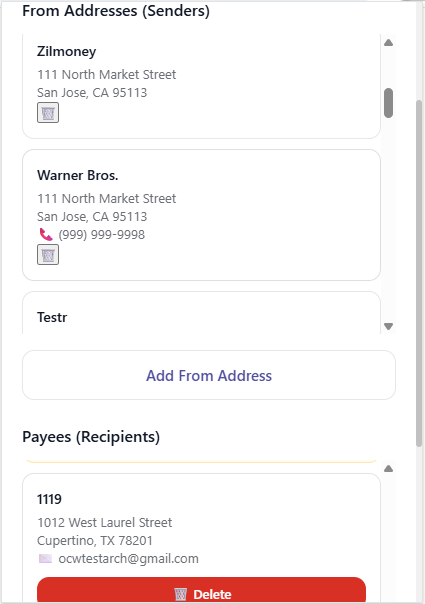
View, edit, or delete existing addresses.
Saved addresses sync with your OnlineCheckWriter account.
5. Support
Get Help
- Tutorial: Click "Watch Tutorial" in Settings
- Email: support@onlinecheckwriter.com
- Live Chat: Available on onlinecheckwriter.com
- Phone: +1 (408) 775-7720
Report Issues
When contacting support, please provide:
- Document any error messages
- Note steps that led to issue
- Your OnlineCheckWriter™ account email
- Browser and operating system information
Feedback
We value your feedback! Please share suggestions for improvements with our support team.
Quick Reference
Keyboard Shortcuts
- Tab: Navigate between fields
- Enter: Submit forms
- Escape: Close dropdowns
Tips for Best Results
- Keep addresses up to date
- Monitor credit balance regularly
- Use descriptive document titles
- Select appropriate shipping type for urgency
- Test with a single-page document first
Security Notes
- Documents encrypted during transmission
- OnlineCheckWriter™ is SOC 2 Type II certified
- No document content stored after mailing
Shipping Types Summary
| Shipping Method | Typical Delivery Time |
|---|---|
| First Class | 3-5 business days |
| First Class (Tracking) | 3-5 business days with tracking |
| Priority Mail | 1-3 business days |
| Express Mail | 1-2 business days |
| FedEx Overnight | Next business day |
About OnlineCheckWriter™
Part of Zil Money Corporation, OnlineCheckWriter™ is a trusted financial technology company serving millions of users worldwide with secure, reliable mailing and financial services.
Security & Compliance
- 🔒 SOC 2 Type II Certified
- 🛡️ GDPR Compliant
- 🏛️ CCPA Compliant
- 🔐 End-to-End Encryption
Important Links
- Privacy Policy: https://onlinecheckwriter.com/privacy-policy/
- Terms of Use: https://onlinecheckwriter.com/terms-of-use
- Support Center: https://onlinecheckwriter.com/contact/
- OnlineCheckWriter.com: https://onlinecheckwriter.com
Legal & Compliance
© 2025 OnlineCheckWriter™ - Part of Zil Money Corporation™. All rights reserved.
Google Chrome™ is a trademark of Google LLC. OnlineCheckWriter™ is not affiliated with or endorsed by Google LLC.
This application complies with Google's Privacy Policy and data handling requirements.
Version 2.0.3 - 2025
This comprehensive guide covers all aspects of using the OnlineCheckWriter™ Document Mailing Google Chrome Extension™. For additional support, contact our customer service team using the information provided above.
Related Articles
Instant Checks by OnlineCheckWriter (Google Chrome™ Extension)
Instant Checks by OnlineCheckWriter (Google Chrome™ Extension) Home Privacy Policy Terms of Use Schedule Demo ? Need Immediate Assistance? Email: support@onlinecheckwriter.com Phone: (408) 775-7720 Website: OnlineCheckWriter.com Schedule a Demo ? ...Send Physical Mail from Google Docs™
Send Physical Mail from Google Docs™ - OnlineCheckWriter™ Add-on Official OnlineCheckWriter™ add-on for Google Docs™. Send physical mail directly from your documents via USPS and FedEx. Print, envelope, and mail documents without leaving Google ...Create Virtual Cards using Zil Money on Google Chrome™
CREATE VIRTUAL CARDS USING ZIL MONEY™ Complete Guide to Managing Virtual and Gift Cards with the Google Chrome™ Extension PRIVACY POLICY ? Privacy Policy - Learn How We Protect Your Data https://zilmoney.com/privacy-policy/ WELCOME TO ZIL MONEY ...How to mail a physical check?
To send a physical check via mail, follow the steps below: Select Bank Account as the payment source and Check as the payment method from the payment module. Enter the amount and other details. Click on the send button and select Mail. A popup will ...How to Send Mail via OnlineCheckWriter.com: A Step-by-Step Guide
Sending mail through OnlineCheckWriter.com is a straightforward process. Here's how you can do it: 1. Create a Payee First, you need to create a payee. Use the following API endpoint: POST {{baseUrl}}/payees If the payee information already exists in ...